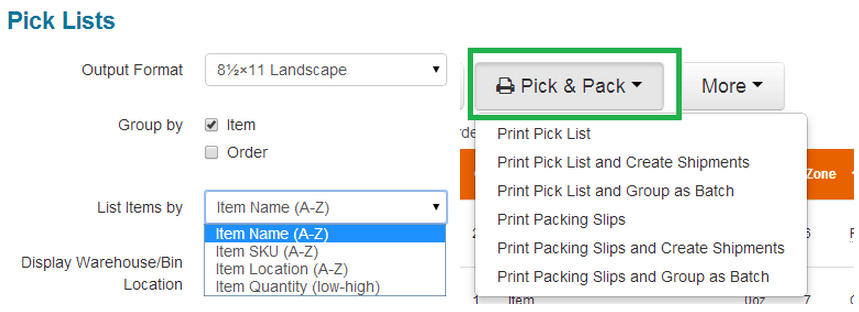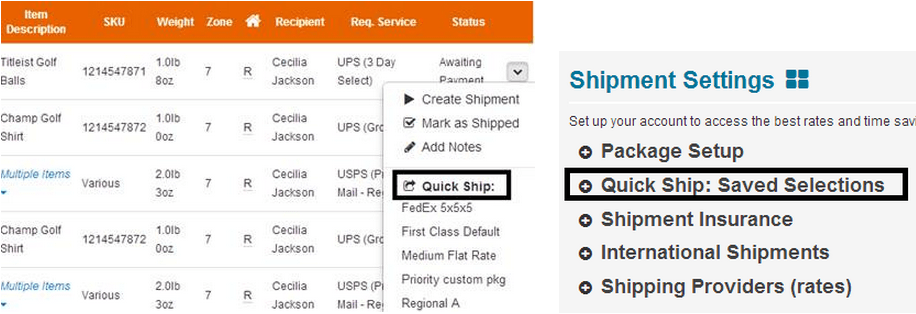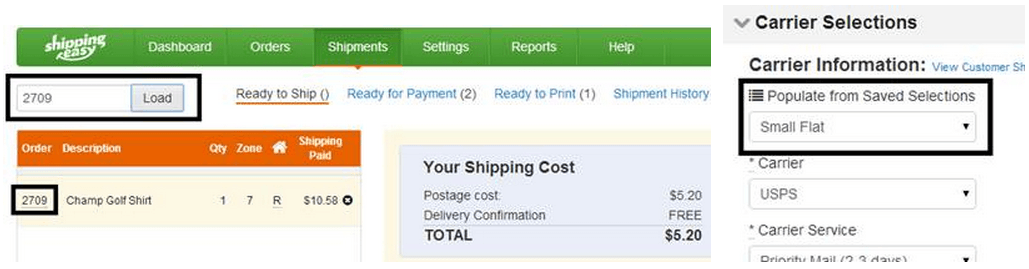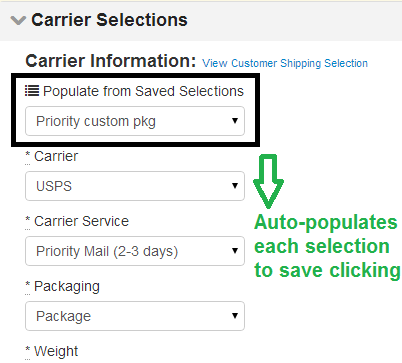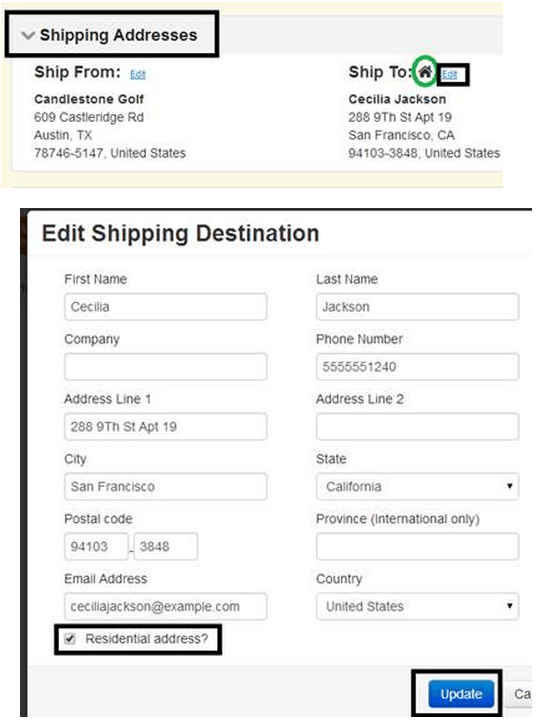Good Morning,
Overnight we added even more choices! We appreciate your feedback and examples.
PICK LISTS:
You can now print a pick list from the Orders page – and immediately group those same orders for shipment individually or as a batch. First, set up your preferences – grouping your list by ITEM or by ORDER. Next, choose how to sort the list. Go to Settings>>Label Sizes & Printing Options>>Pick lists. Check out the Step by Step instructions.
SHIP IT YOUR WAY:
Last week we launched Quick Ship from the Orders page. This provides a 3rd way to ship your orders. A quick recap:
- Quick Ship from Orders page: access up to 5 DOMESTIC and 5 INTERNATIONAL Saved Selections directly on the Orders page. You can elect to Quick Ship from any row. Less clicks, less steps. To select your favorite 5, just go to Settings>>Shipment Settings>>Quick Ship: Saved Selections.
- 1 by 1 Shipping from Ready to Ship: perfect for those that prefer to ship by Order #. You can skip the Orders page altogether and just start typing in the Orders 1 by 1 to ship. Set a DEFAULT Saved Selection and the postage cost is immediately calculated and yours to print!
- Quick Ship from Ready to Ship using Saved Selections: alternatively, you can process individual shipments and batches from the Orders page. These are then available on Ready to Ship and you can apply your Saved Selections to save time. Some customers have 3 Saved Selections and others have 15+. It’s really up to you. You can change the DEFAULT as you ship to avoid selecting again and again. For example, when you move on from First Class shipments to your Priority Shipments, change the DEFAULT to your Priority Mail Saved Selection and it will immediately be applied to each shipment as you go.
- Override Residential addresses: FedEx and UPS – are you certain an address is “Commercial” but is being marked “Residential”? Now you have the option to OVERRIDE the residential flag on these shipments. When you see the house icon indicating a Residential address – and you want to override, just “Edit” the Customer Address. You have the option to remove the tick mark for the Residential address designation and then “Update” to save your preference.
OTHER RECENT RELEASES YOU MAY HAVE MISSED:
- Integration with Jane.com
- Faster Paste & Parse on Manual orders with improved address validation
- Dashboard: find it in the top level navigation when you login – everything you need at a glance!
- Batch ID now available in Shipment History
- Batches and bundles now saved on Ready to Print for 72 hours
As always, please keep the feedback coming!
Warm Regards,
Jack Ship
Jack Ship
Latest posts by Jack Ship (see all)
- E-Commerce Shipping Solutions You Should Consider for Your Site - February 28, 2021