
About the Dymo LabelWriter 4XL
The Dymo 4XL is Endicia’s high volume thermal postage printer. It’s a great printer that is suitable for businesses of any size because of its low price for smaller businesses that want to start printing thermal labels, but is still similarly spec’d to competing thermal label printers that can print out thousands of labels per month.
A big advantage of a using this grade of thermal printer made specifically for shipping labels is that they are designed for one main function: print out shipping labels quickly. All-purpose label printers don’t get the same speed and compatibility of 4” x 6” label rolls and generic printers require ink and more specialized label sheets, which can be pricier than bulk rolls that require no ink.
Dymo 4XL technical specifications based on Dymo’s site:
- 300dpi quality
- Prints up to 53 labels per minute, or 3.2” of labels per second
- Uses thermal printing technology
- Prints on labels up to 4.16” wide
Dymo LabelWriter 4XL: Where to Buy
There are many places to buy the Dymo 4XL. While the MSRP is $279, you can get it for cheaper at many popular online retailers.
As of the writing of this guide, the cheapest brand new Dymo LabelWriter 4XL I could find was on Amazon (and also qualified for their Prime shipping service, so free shipping if you’re a member). If you don’t want to buy on Amazon, a lot of online retailers have it for around $199. Don’t pay any more than that for the printer.
Buy the Dymo LabelWriter 4XL from Amazon
Buying labels for your Dymo LabelWriter 4XL
Purchasing labels for the Dymo LabelWriter 4XL is not as simple as buying any generic label and having them work flawlessly with your printer. For the 4XL, you can buy official Dymo labels, which will work the best with your printer but come at a high price tag, or you can buy 3rd party labels for cheaper, but some users experience problems with these labels and occasionally complain they don’t work properly with the Dymo 4XL. Despite complaints, most say generic brand labels designed for the 4XL are fine.
The Dymo 4XL only comes with about 25 labels in the box, so purchasing labels with your new printer is the best option. If you’re ordering from Amazon, there are Prime-eligible options available:
Official Dymo 4XL labels – $13.99 for a roll of 220 (Amazon)
3rd Party Dymo 4XL labels – $43.99 for 6 rolls of 220 (Amazon) – effectively $7.33 per roll
Warning when purchasing: If you buy labels from somewhere else, make sure they are 4XL compatible. Generic labels won’t always work as 4XL labels have a special notch cut into the rolls to signal to the printer when to cut off the label feed. If the product description for blank labels doesn’t say they specifically work with the Dymo 4XL, there is a good chance they don’t.
Installing your Dymo LabelWriter 4XL
The Dymo 4XL is compatible with Windows 2000/XP/Vista/7/8 and Mac OS 10.3.9 and later. The latest drivers for installing your Dymo 4XL can be found on Dymo’s official product page for the 4XL under the Support tab.
Official Dymo LabelWriter 4XL Product Page
DYMO Label Software Drivers v8.5.1 for Windows – Direct link to the EXE file
DYMO Label Software v8.5.2 for Mac OS – Direct link to the DMG file
For Windows, make sure you download and install the software above before you plug your printer in for the first time so the latest drivers are preloaded on your system, so when you finally start your printer it ensures that Windows has the latest driver to access.
Printing shipping labels with your Dymo 4XL
Once you have set up and installed your Dymo LabelWriter 4XL, it should operate like a normal printer on your computer. Whenever you go to print a shipping label, when you are provided with a list of available printers, simply pick your 4XL and hit print. Each software and platform might offer a different way to print labels which can lead to some headaches and printing problems, but using shipping software like ShippingEasy can standardize printing labels across different platforms, and even offer direct connections to your 4XL so you can print out labels even faster.
Printing labels directly without the need to view/print PDF files in ShippingEasy
This is only for ShippingEasy users that want to utilize ConnectEasy, which gives them the ability to print labels directly from the ShippingEasy software and not view a PDF, and can switch between which task you want a specific printer to carry out (such as using your Dymo 4XL to print labels, and your Laser printer to print packing slips).
Our Support Center has a great guide that goes at length on using your label printer with ConnectEasy. Give it a read to optimize your label printing as well as your packing slip printing.
Common Problems and Solutions for the Dymo LabelWriter 4XL
Problem: General incompatibilities printing labels on certain seller channels (problems printing eBay / Amazon labels, Paypal doesn’t support Mac label printing)
Solution: Use shipping software (like ShippingEasy) that pulls in your orders from all of your selling channels and prints them without worrying about inconsistencies across platforms.
Problem: I can print USPS labels just fine, but UPS and FedEx labels give trouble
Solution: Shipping software again will help, as it prints labels from all major carriers and provides PDFs to print the labels directly (using ConnectEasy), regardless of carrier.
Problem: Labels are printing offset and misaligned
Solution: Re-seat the label spool in the printer, as it may be loose. Find the spool within your 4XL, take it out, and place it back in carefully. If you’re a ShippingEasy user, we have a quick guide on printing a test label in our support center that you can use to test your re-seated spool.
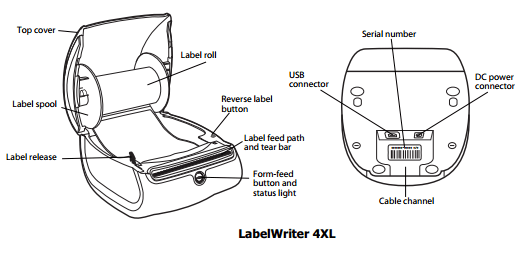
Conclusion
With this guide, you should now know where to buy a Dymo LabelWriter 4XL and compatible labels for a good price, how to install it on Windows and Mac systems, how to use it to print shipping labels optimally, and fix some potential problems users commonly run into.
The Dymo LabelWriter 4XL works great with ShippingEasy as it avoids many of the problems users have while installing and using the printer on various platforms, services, and carrier solutions.
Looking for more information on thermal printers? Check out our blog below!
Rob Zaleski
Latest posts by Rob Zaleski (see all)
- USPS 2023 Shipping Rate Changes - November 16, 2023