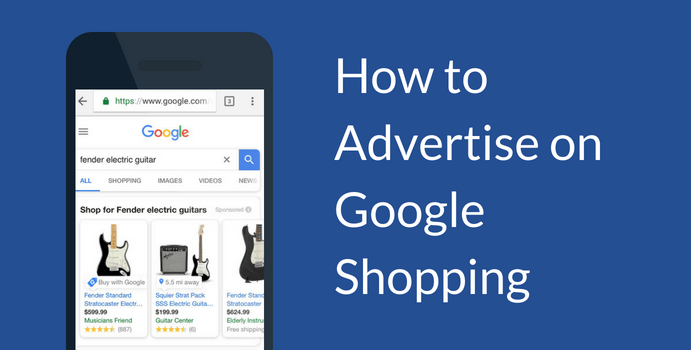Intentionally or not, you’ve probably interacted with Google Shopping in some fashion. Modern e-commerce provides exciting opportunities for sellers, but the competition for many items online (especially those most in demand) can be fierce. Advertising your items through Google Shopping could be just the edge you need to increase visibility of your items and boost your sales. In this guest article from our friends at Bonanza Marketplace, you’ll learn how to get started with Google Shopping.
So, what exactly is Google Shopping?
Google Shopping is an online service that features products from a variety of online shopping sites. Shoppers can search for items and compare prices to find the best deal.
When you’d like to buy something online, you might Google the item if you didn’t have a particular brand or website in mind. Those ads that first appear at the top of the search are presented by Google Shopping.
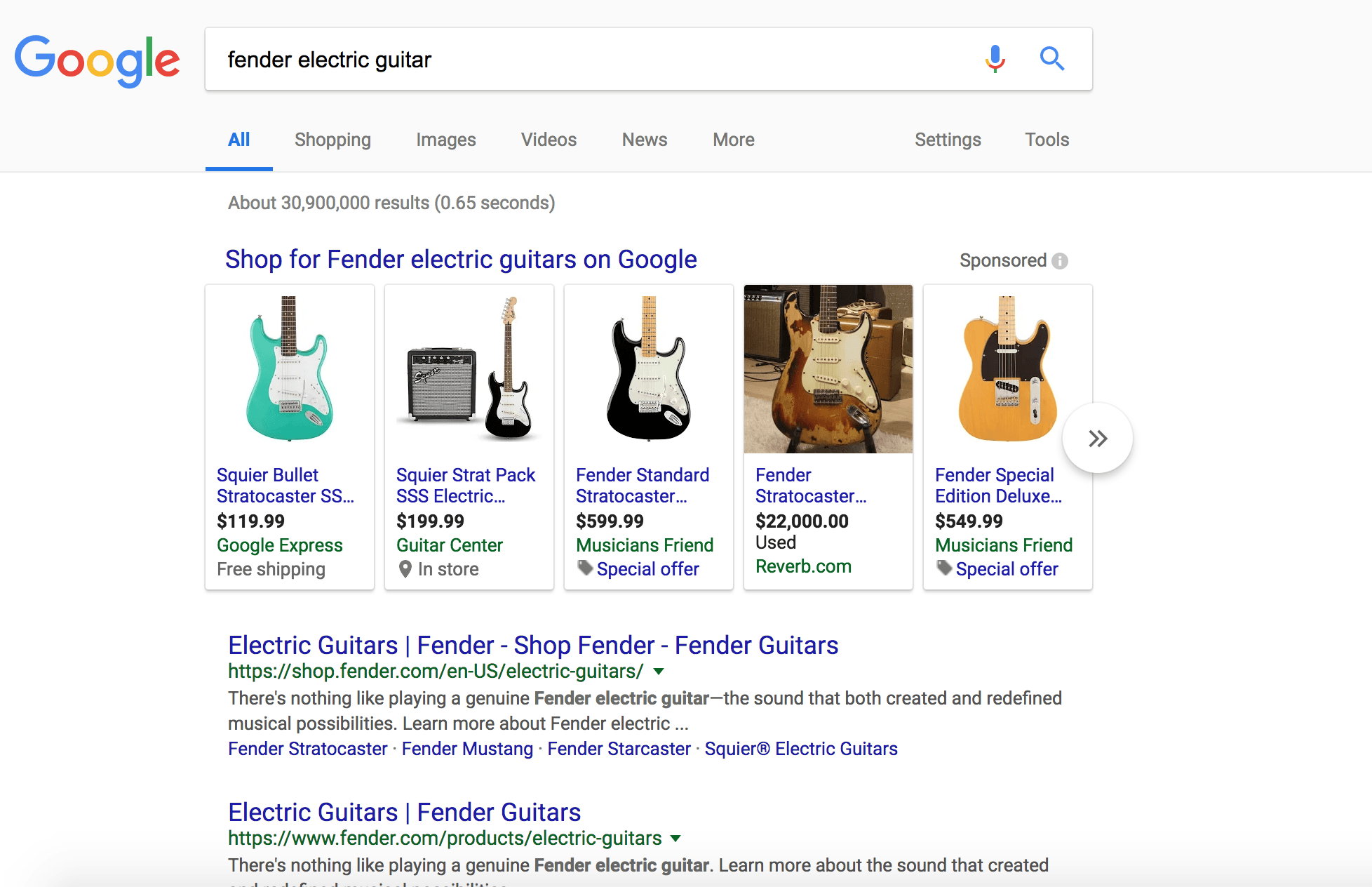
For online sellers, the benefits of Google Shopping Ads include:
- Product placement at the top of a shopper’s search results, with an image attached
- Images stand out in search results that are otherwise text
- Google Shopping Ads also display well in mobile search, and more people are shopping on a mobile device this year than ever before
How do I get my items to show in Google Shopping search?
The short answer: it depends where you are listing your items for sale.
If you’re listing your items for sale on a marketplace like Bonanza, getting your items into Google Shopping is easy. (More on that in just a minute!). If you are selling your items on a personal website or using a platform that does not provide Google Shopping assistance on your behalf, the following steps will help.
There are two parts to Google Shopping that you’ll need to set up:
- Your Google Merchant Center. This is where you upload and manage your products in what’s known as a “product feed.”
- Your Google Ads (previously known as Google AdWords) account. This is where you manage your advertising campaigns and specify how much you’d like to spend, where you’d like to spend it, and more.
- Ensure you’ve filled out the traits for your items. Item traits reveal detailed information about your item, like color, material, and condition. Not only do items that have this information rank higher in Google Shopping, they also may appear more often in a marketplace’s organic search.
- While item traits are important in helping buyers locate your item, you also need to have strong titles. An easy rule of thumb for product titles is to sort things by importance from left to right. Titles should generally follow the “Brand, Gender, Product, Color, Size” format.
- Product descriptions are very similar to product titles. Longer descriptions may get cut off, so make sure the important product information is at the beginning of the description. Google recommends submitting 500 to 1000 characters (but gives you space to include 10,000).
- Is your item supported by Google Merchant Center? Does your item comply with the Google Merchant Center Program Policies?
- If you sell commodities and you find that they’re not showing on Google Shopping, have you included an ISBN, UPC, Brand, MPC, EAN, or JAN code? This information is required and allows Google Shopping to group items together in product searches so buyers can find them more easily. (Note that these requirements only apply to new, brand-name goods. Used, handmade, or customized items do not require a Brand or GTIN to be published on Google Shopping.)
- Last but not least, Google Shopping requires Unique Product Identifiers for most items, and they have guidelines on what to do if your item does not have one. Check Google’s Unique Product Identifiers page to see what is required for your items.
- E-Commerce Shipping Solutions You Should Consider for Your Site - February 28, 2021
Start by signing up for the Google Merchant Center. There are two ways to create a product feed using the items you plan on selling:
Enter your product details manually into a spreadsheet.
Use a third-party service to translate information from your site into the format Google is seeking.
Either way, you’ll want to ensure that your product details meet the Google Shopping feed guidelines. Otherwise, your items may perform poorly, or your feed may be rejected by Google Shopping entirely.
Once your feed is in order and you’ve created your Google Merchant Center account, you’ll create a Google Ads account and link it to your Google Merchant Center account. This is where you’ll set up your advertising budget and create your advertising campaigns.
#protip: Google has a beginner’s guide to help you through this part of the process.
It’s important to note that when you run your own Google Shopping ad campaigns, you are responsible for the cost of these campaigns, whether or not the ads result in a sale.
That sounds like a lot of work and potential risk. Are there any other options?
Glad you asked! Marketplaces like Bonanza have technology that sets up and manages your Google Merchant Center and Google Ads accounts. Specific to Bonanza, we’ve built technology that optimizes your item listings for acceptance by advertising partners like Google Shopping behind the scenes. We pair this with an exciting, risk-free advertising structure, known as the Advertising Broadcaster.
With the Advertising Broadcaster, you select the advertising rate you’re willing to pay if an item sells. Selecting a higher Broadcaster rate will result in increased ad spend by Bonanza. We use this money to get your items in front of Google Shopping customers, as well as other popular advertising partners like Bing.
Bonanza covers these advertising costs up front, so you’ll only pay your selected rate when a sale is made. You’ll never pay more than the maximum advertising rate you’ve opted into, and Bonanza charges less than the maximum whenever possible. Additionally, sellers can make changes to their business model at any time and are never locked into the rate they’ve chosen.
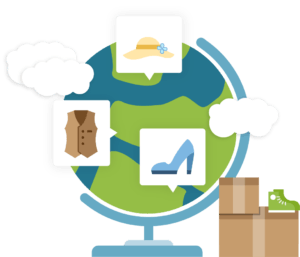
Even with our fancy technology working its magic in the background, sometimes your items might still need adjustments before Google Shopping will accept them. In situations like this, Bonanza provides the resources to help you diagnose the problem and resolve it.
All this adds up (see what we did there? Ads? No? That’s ok) to make Bonanza an easy, risk-free way to get your products in front of shoppers across the internet. Learn more about how advertising on Bonanza works.
Taking Google Shopping to the Next Level
Once your items are in Google Shopping, you can monitor their performance and fine-tune things. Here are some of the most important ways
Sometimes you might find an item is not being accepted by Google Shopping despite your best efforts. Try checking this list of common errors below to see if they fix the issue:
If this all sounds like a lot to keep track of, fear not. Bonanza provides the resources to easily advertise your products on Google Shopping, risk- free. The icing on the cake? Bonanza is fully integrated with ShippingEasy. Try selling on Bonanza today!