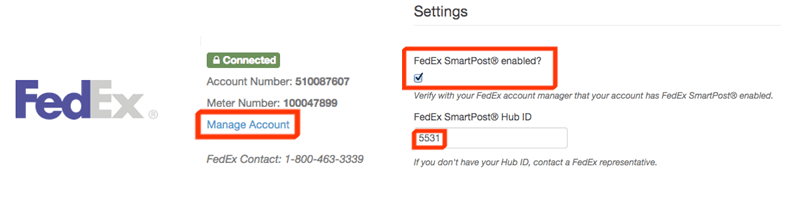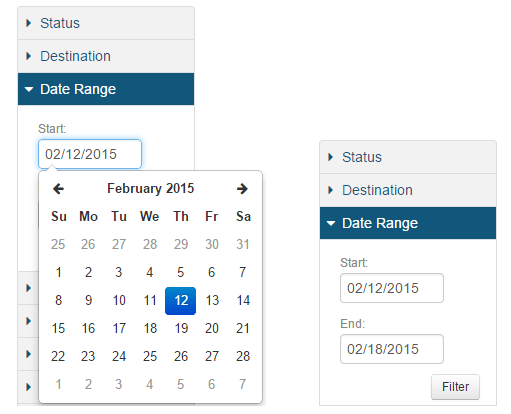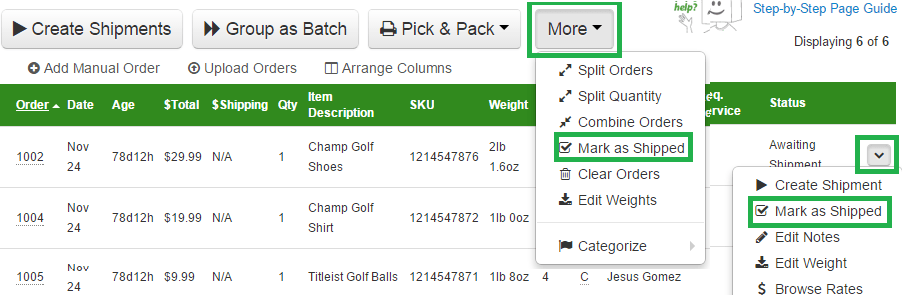Hello again,
February is off to a great start with a slew of new features and configuration options.
A few things of interest before we jump into the new stuff:
- Tools for non-technical online sellers – this week Oliver, our resident enthusiast for all things ecommerce, shares his favorite tools for online sellers – that don’t require a Dev team or technical expertise.
- Better INTERNATIONAL rates – if you ship more than 50 packages overseas in a week, our partner can offer you a very different rate card, with savings worth thousands of dollars every month. Request a rate card.
- New! ShippingEasy Support Center – make sure to check out our new online Support Center. Online help whenever you need it – plus a forum for online sellers like you. Browse the new homepage.
What’s new this week:
FedEx Smart Post: this popular ground option where FedEx delivers to USPS for the last mile delivery is now available.
To turn it on, go to Settings>>Shipping providers and enter your SmartPost Hub ID. View step by step instructions.
In ShippingEasy, navigate to SETTINGS > SHIPPING PROVIDERS (RATES) and click the Manage Account link:
FedEx Multi-package: have a single shipment that requires multiple packages/boxes? Simply click the + button on Ready to Ship to add additional boxes, leveraging the FedEx Multi-package feature. UPS Multi-package is also supported within ShippingEasy. Learn more.
Date filter: you can now filter Orders or Shipments by a date or date range. Select a start and end date to filter the results to a specific range of orders or shipments. Available from both the Orders page and Shipment History page.
Disable hourly order downloads: prefer to review orders, edit customer addresses, update order status, etc BEFORE your orders download to ShippingEasy? You can now turn off the automated, hourly order download for your store/s. New orders will only download when you proactively click the Sync button on the Orders page, giving you full control over when the Orders appear in ShippingEasy and in what state.
Go to Settings>>Stores & Orders and “Edit Store Settings” for the store you would like to disable the hourly download for:
Mark orders as “shipped” in bulk: if part of your Orders are fulfilled by a drop shipper or outside ShippingEasy, you can still use ShippingEasy to mark those orders as shipped and post tracking back to your stores. In addition to marking a single order as shipped, now apply this action to multiple orders from the More menu on the Orders Page:
QuickBooks Desktop: if you are on a paid plan and would like to integrate ShippingEasy with Quickbooks, please email [email protected] for immediate assistance and a FREE, 30 day trial of the integration.
Next week, look for new Reporting options and customization!
Rob Zaleski
Latest posts by Rob Zaleski (see all)
- USPS 2023 Shipping Rate Changes - November 16, 2023